How To Reward Points In Bulk
Step 1
In the navigation bar, click on "Customer Data."
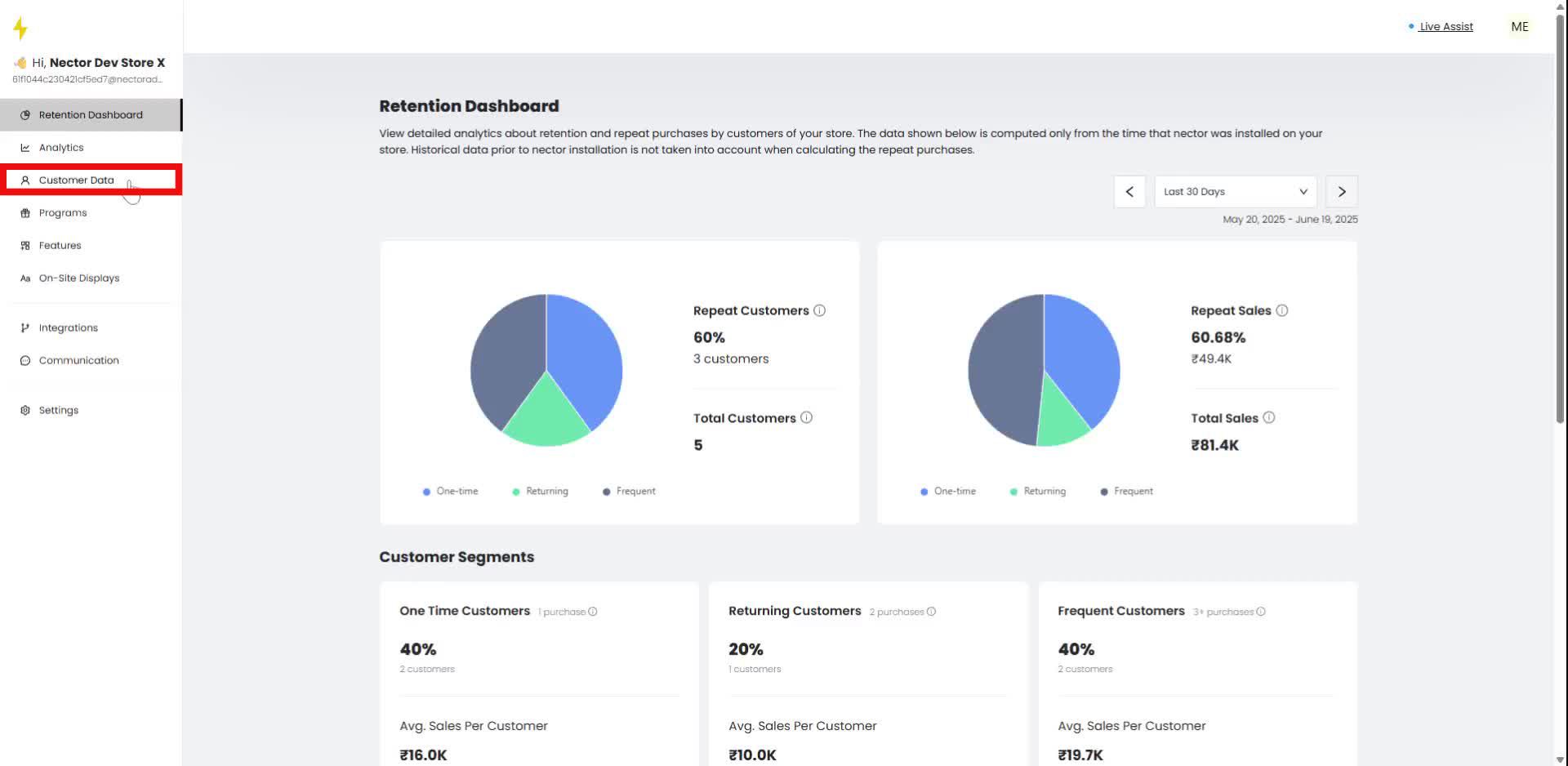
Step 2
In the navigation bar under "Import & Export Data," select "Import & Bulk Update."
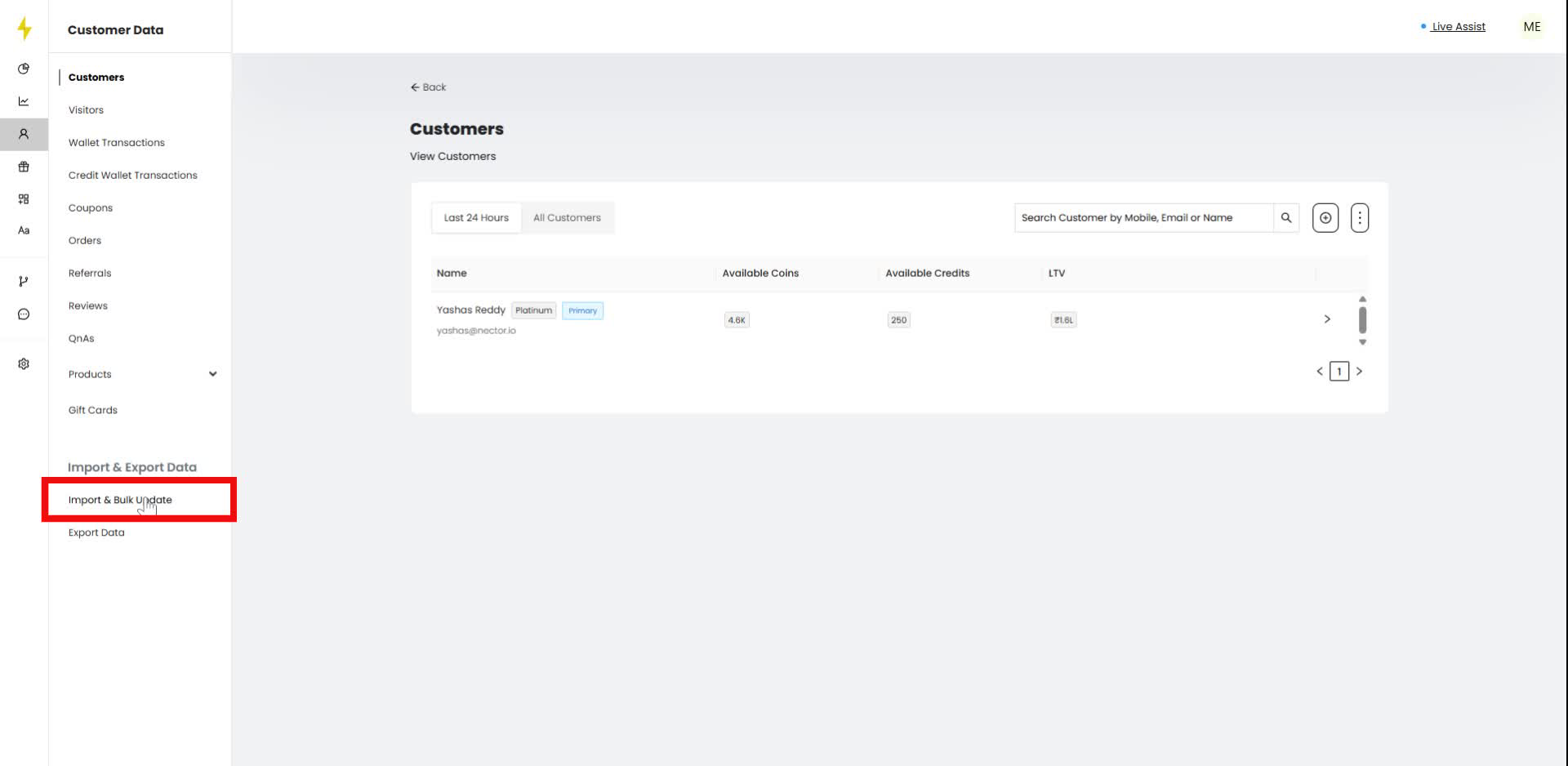
Step 3
In the "Import & Bulk Update" section, click on "Bulk Update" under "Bulk Reward Coins."
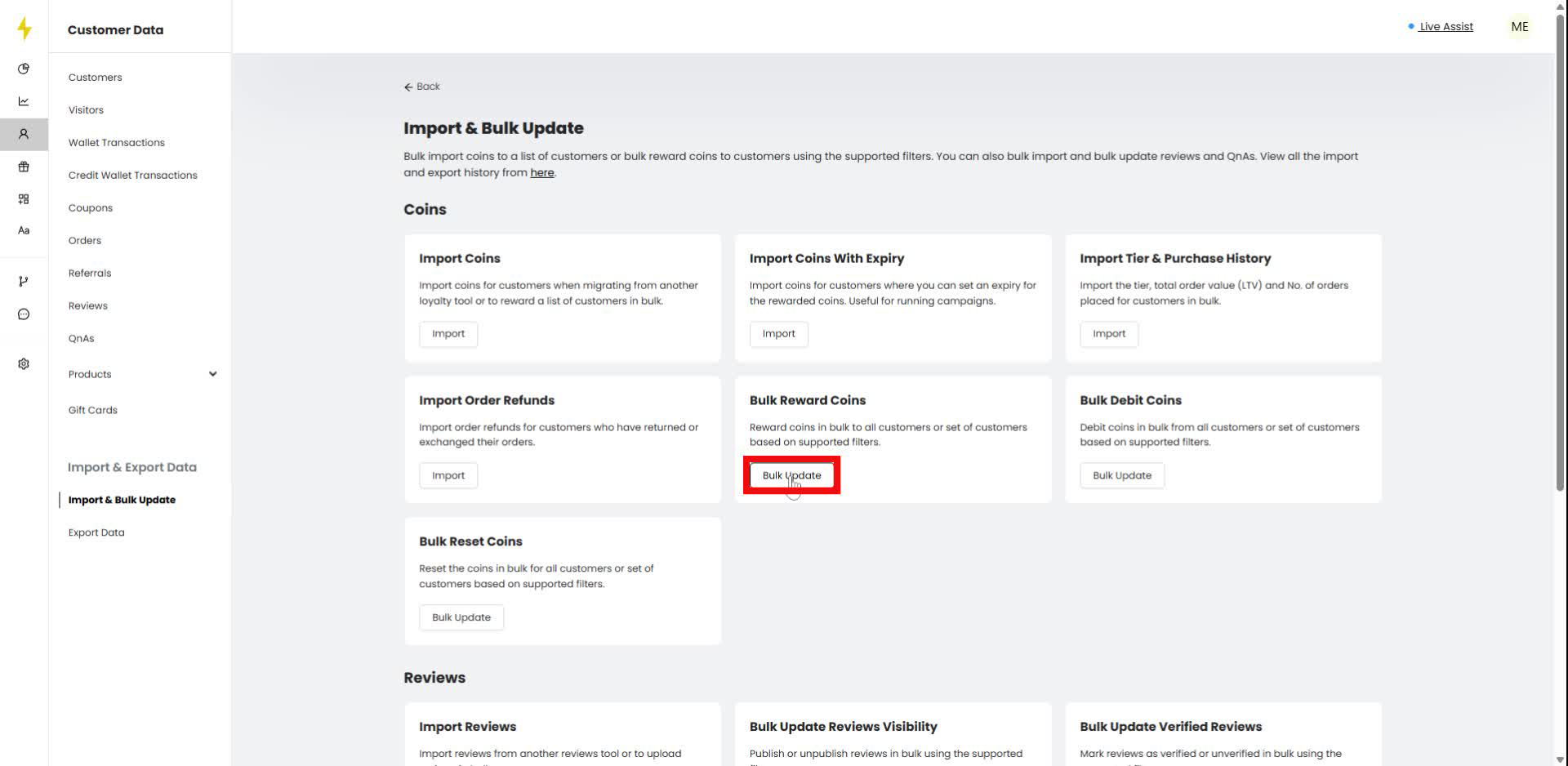
Step 4
In the modal, enter "summer thrift" in the "Reason for credit" field.
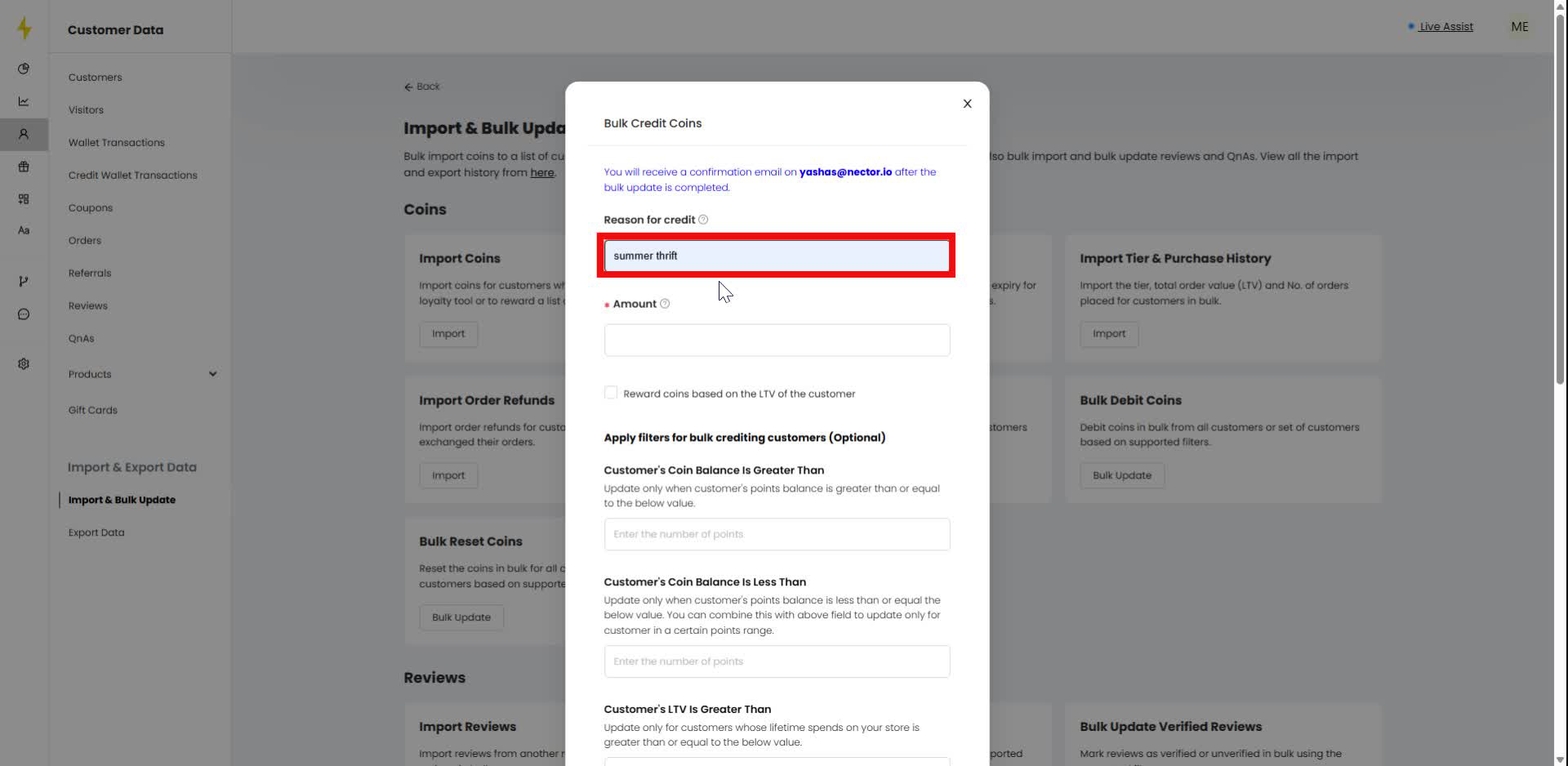
Step 5
In the modal, click on the "Amount" field to enter a value.
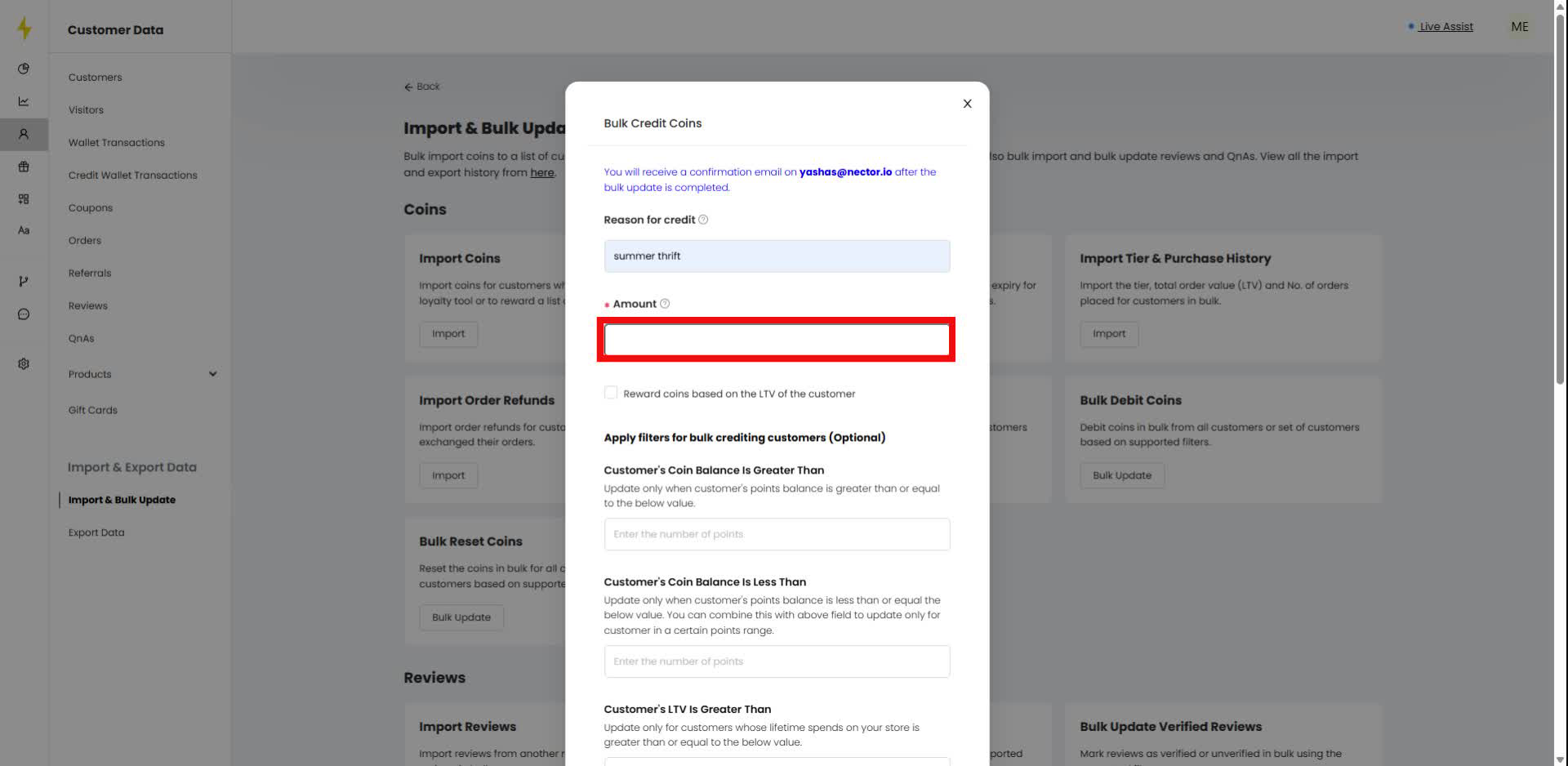
Step 6
In the modal, check the box labeled "Reward coins based on the LTV of the customer."
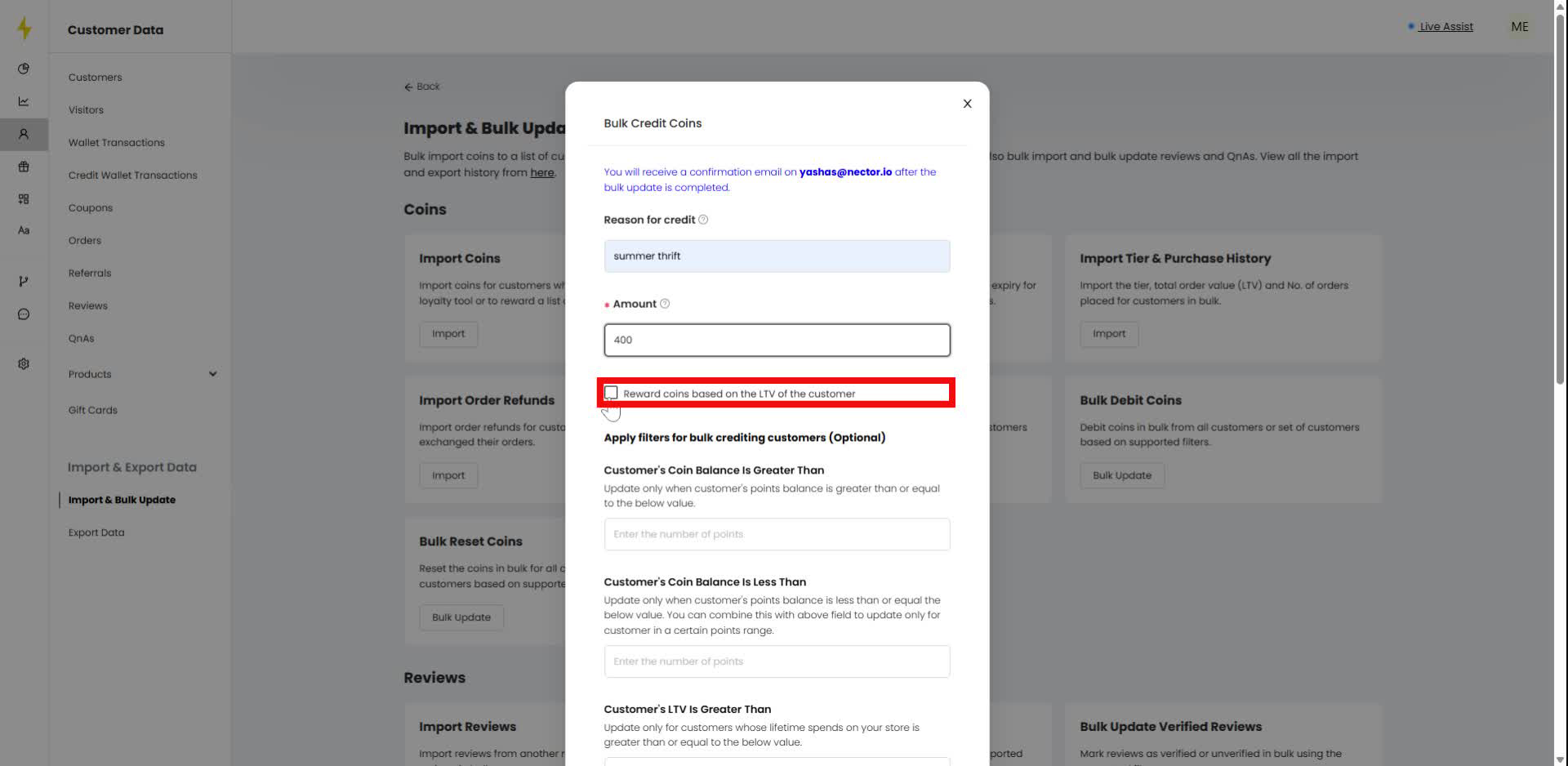
Step 7
In the modal, click on the "Select date" field under "Customer Created After."
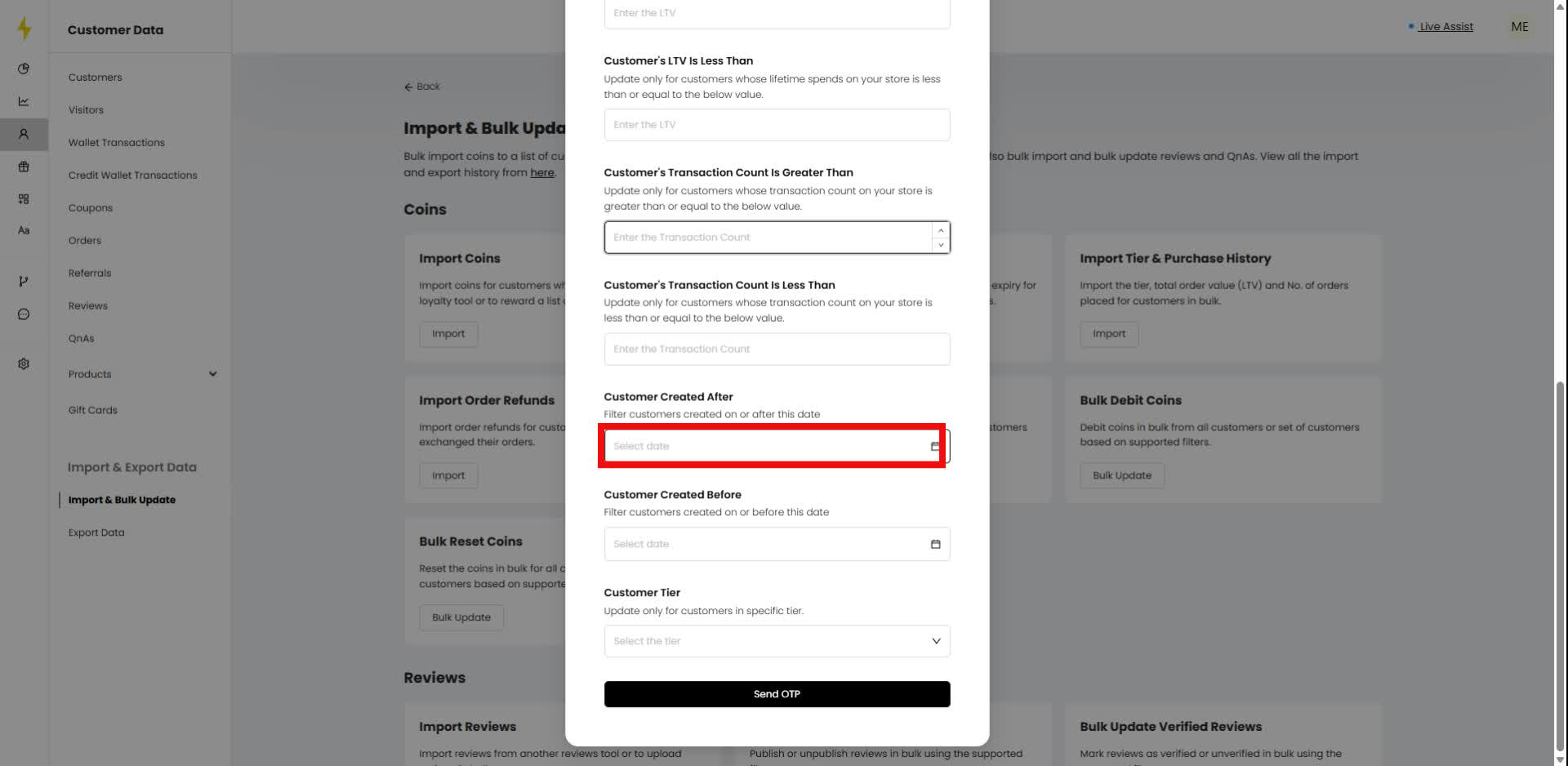
Step 8
In the modal, choose a date from the calendar for "Customer Created After."
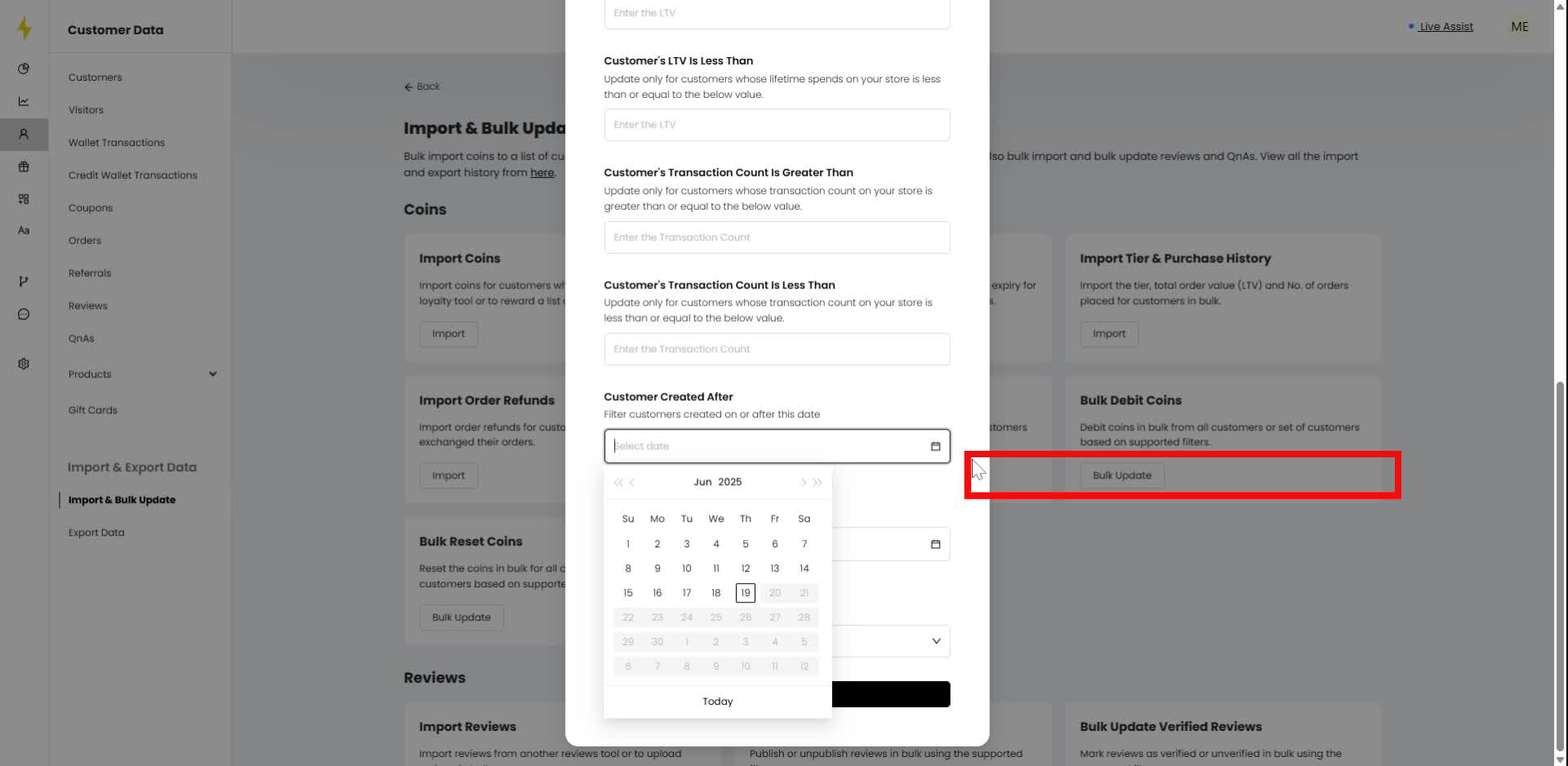
Step 9
In the modal, click on the dropdown menu labeled "Customer Tier."
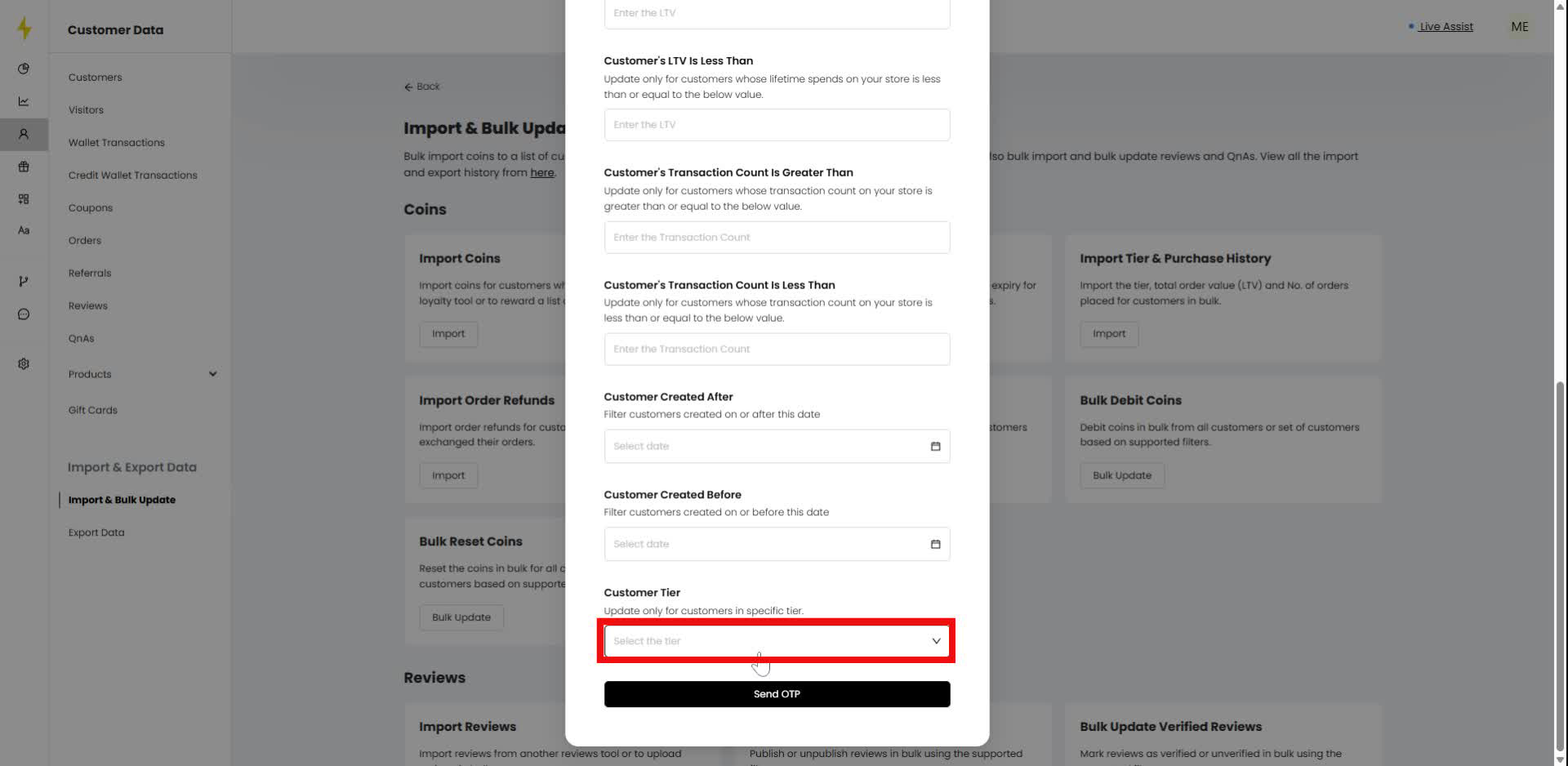
Step 10
In the modal, observe the dropdown menu displaying "No data."
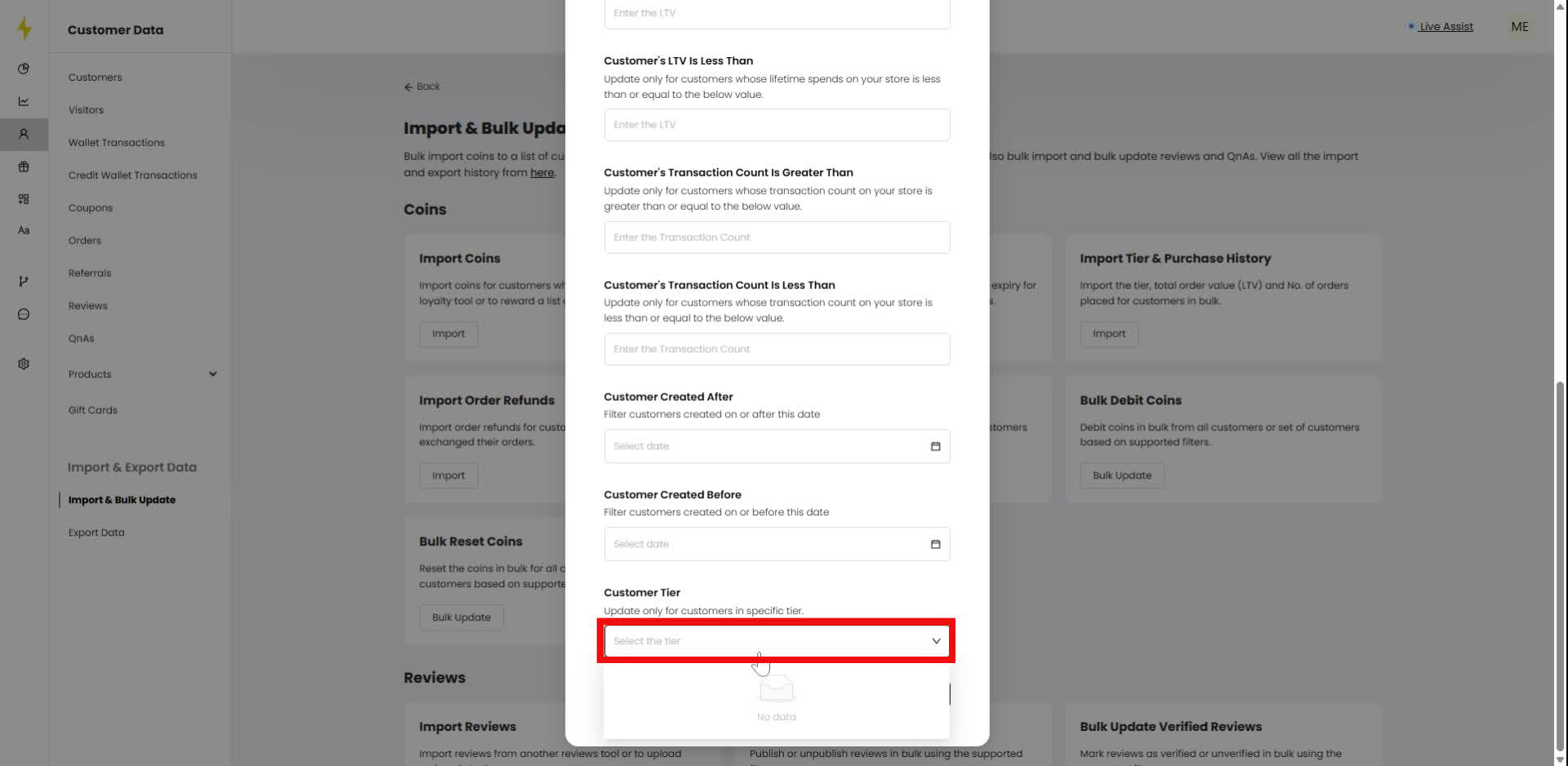
Step 11
In the modal, click the "Send OTP" button.
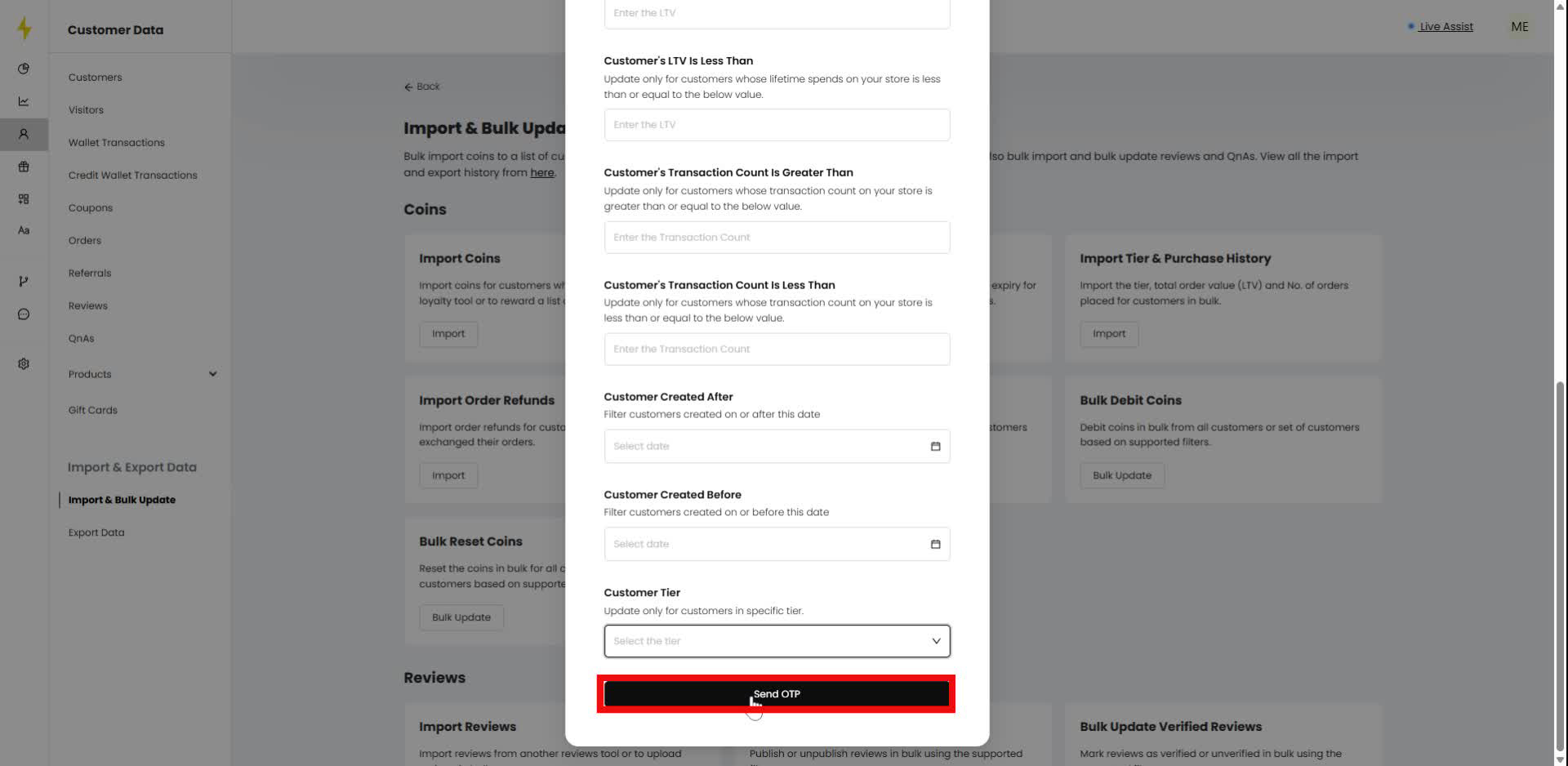
Updated on: 18/07/2025
Thank you!
